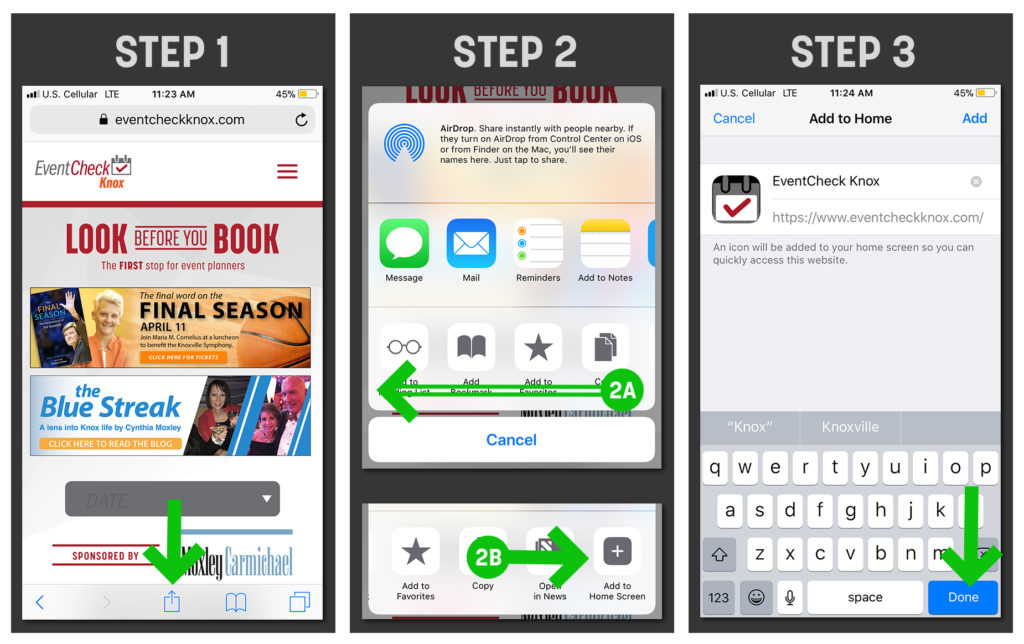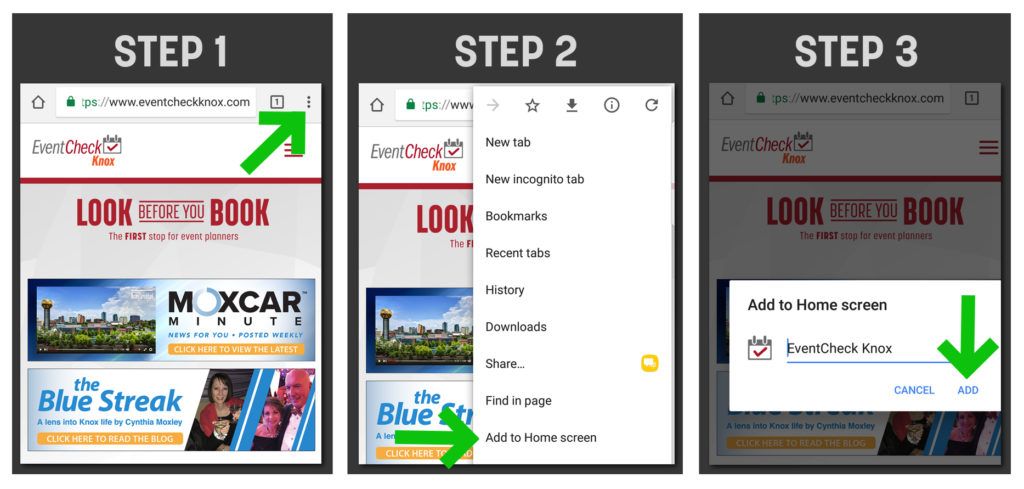Event planning can be hectic for even the most-seasoned professionals. Ease some of that stress by incorporating an EventCheck Knox shortcut into your regular planning routine.
Add EventCheck Knox to your home screen
Having the website quickly accessible on a mobile device will prompt you to use the site even more, thus lowering the likelihood that you’ll book your event in conflict with a similar one.
Adding to iPhone (see images below for assistance)
- Open EventCheck Knox (www.eventcheckknox.com) in your mobile web browser.
- Look for the icon at the bottom of the screen with an arrow that looks like it’s trying to get away from a square. (Step 1 in image)
- Tap this button.
- Swipe left to see more options. (Step 2A in image)
- Tap “Add to Home Screen.” (Step 2B in image)
- Tap Done. (Step 3 in image)
Adding to Android (see images below for assistance)
- Open EventCheck Knox in your mobile web browser.
- Tap the three buttons at the upper right of the screen. (Step 1 in image)
- Select “Add to Home screen” from dropdown menu. (Step 2 in image)
- Tap ADD. (Step 3 in image)
Subscribe to receive regular updates
Another way to stay in the know is to subscribe to our newsletter. Sign up by email on the EventCheck Knox homepage – scroll down to NEWS FOR EVENT PLANNERS – and get access to tips and tools for event planners and regular updates.
John McCulley is the senior web developer for Moxley Carmichael. When not coding and talking tech on local TV, he enjoys the antics of his two rescues, Sheldon the black cat and Mack the brown dog, from Young-Williams Animal Center.